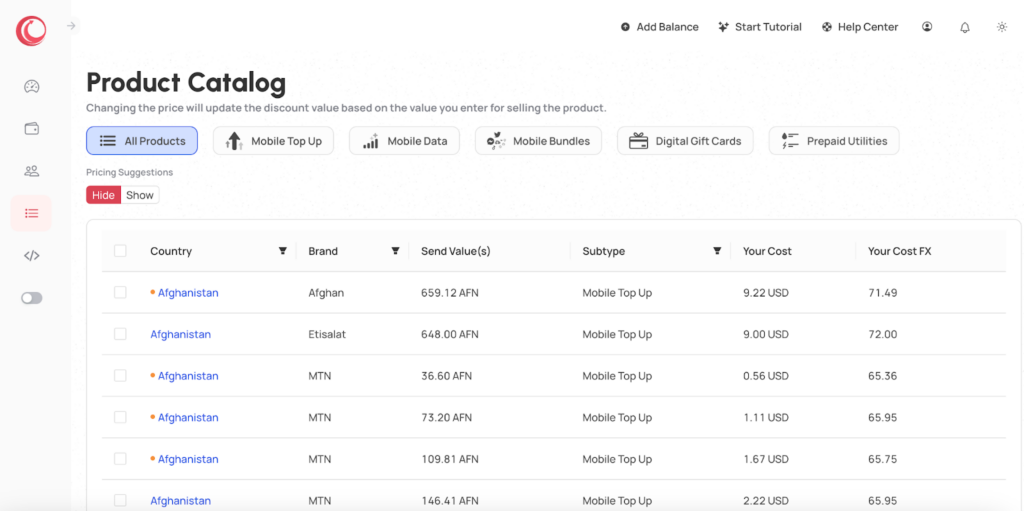
By exploring the different sections of the zendit catalog, customers can discover a wide array of products and services tailored to their specific needs, ensuring a seamless and convenient experience.

The main navigation sections across the top allow you to view the catalog in its entirety or navigate to specific product types. The all products view exposes the common properties of each offer while the detailed sections expand on more detail based on the type of product.
The Pricing Suggestions toggle will expand the view to include suggested retail prices and for integrations that use zendit’s catalog directly, prices can be controlled on offers based on margin or pricing.
Beyond the product type filters across the top, products can be filtered by country, brand and in the All Products view, subtype.

Currently active filters will be shown across the top of the catalog with your selections.
At any time you can clear a single filter from the set, or clear all filters by clicking the Clear All Filters button to reset the view to unfiltered.
When filtering the catalog, fields you can filter on support type ahead options so you can narrow the list to select from based on typing a few letters of what you are looking for.
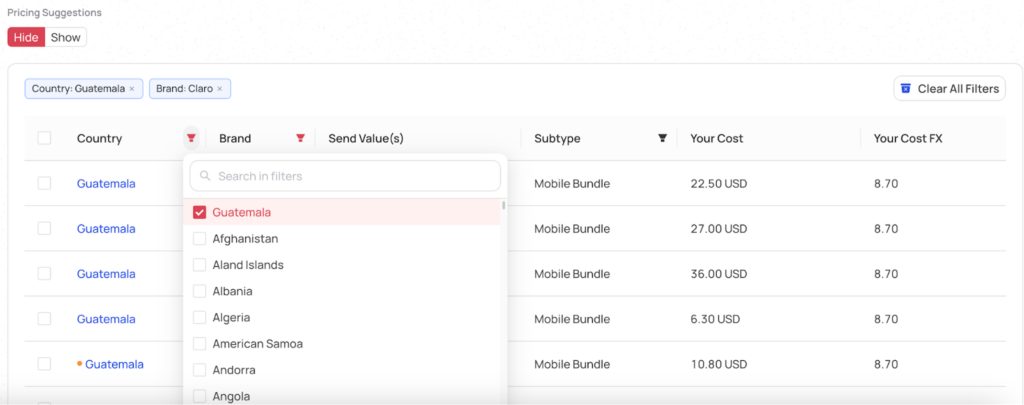
To filter by a country, click the filter button on the column and the list of countries will appear. You may select more than one country to filter the catalog for multiple countries.
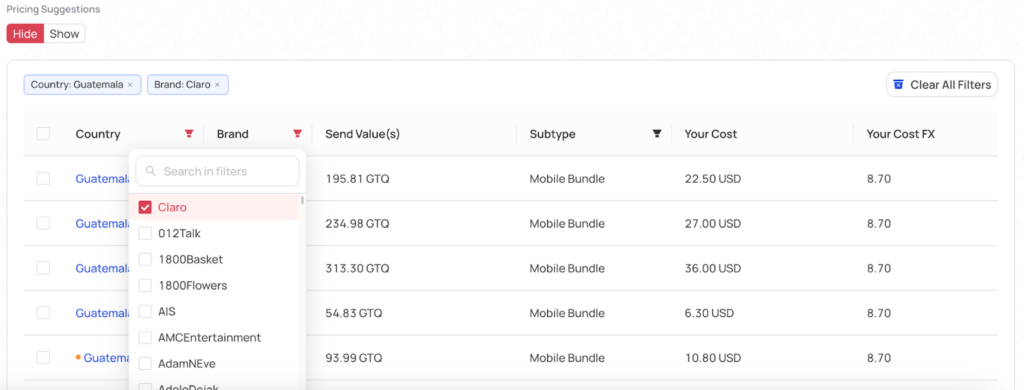
To filter by the brand, you can click the filter button on the brand column to select the brand you would like to filter. You may select multiple brands to add to the filter.

In the “All Products” view, you can also filter by subtype to narrow down exactly what you are looking for.
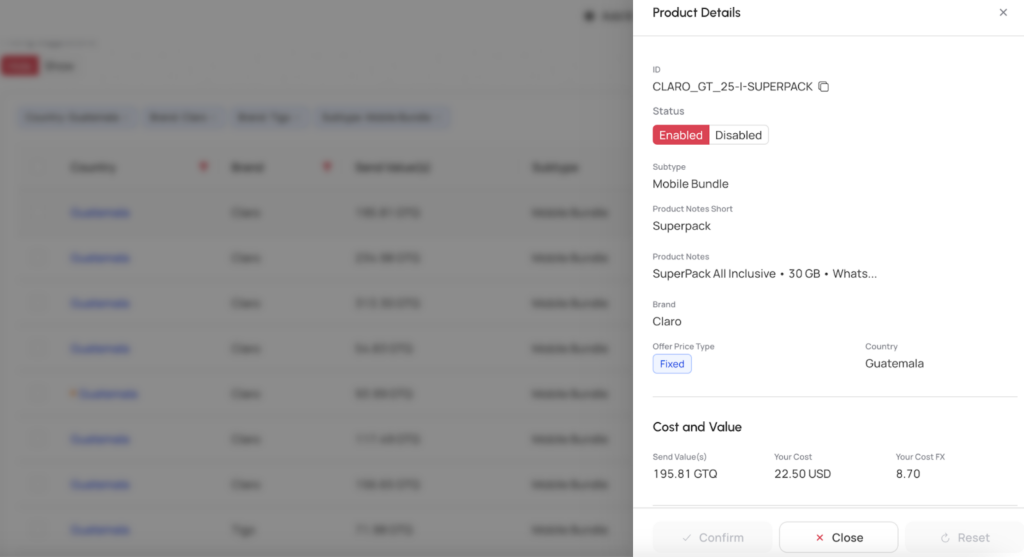
To see the full details of a product, click on the product and a slider will open from the right side with all the details of the offer.
Within the Zendit catalog, each product is associated with an offer.
These offers consist of several key attributes, including a subtype, a brand, and a cost associated with offering the product. To enhance your browsing experience, the catalog provides filtering options based on destination country, brand, and subtype.
Additionally, you have the capability to export the catalog as a CSV file, enabling you to conveniently view and analyze the data using spreadsheet applications such as Excel.
The offers within the catalog can be categorized into two main varieties:
By understanding the different offer types and utilizing the filtering and exporting functionalities, you can effectively navigate and manage the zendit catalog to cater to your specific business requirements.

A fixed offer in the Zendit catalog corresponds to a specific value that is sent to the designated destination, along with the associated cost to your account when selling the offer. Leveraging the zendit API, fulfilling a fixed offer is straightforward, requiring only the offer ID to be provided.
By utilizing the offer ID in your API request, you can seamlessly initiate the fulfillment process for the fixed offer. This simplifies the workflow, streamlining the transaction and ensuring a smooth experience for both you and your customers.
With the convenience of the zendit API, fulfilling fixed offers becomes a seamless task, allowing you to efficiently provide the intended value to the designated destination while keeping track of the associated costs.

A ranged offer within the zendit catalog encompasses a specific range of values for the destination currency, as well as a corresponding range for the cost. The cost is determined based on an FX (foreign exchange) value applied to the offer, taking into account the specific value being sent.
When utilizing the zendit API with a ranged offer, you have three options for specifying the value to be sent:
It’s important to note that due to currency fluctuations, the value sent to the destination is an estimation and cannot be guaranteed. Additionally, values sent are rounded to the lowest unit of currency in the destination, and fractional units of currency are not supported.
By understanding the options available and the limitations associated with ranged offers, you can effectively utilize the zendit API to send values within the specified range, while considering the relevant pricing and currency factors.
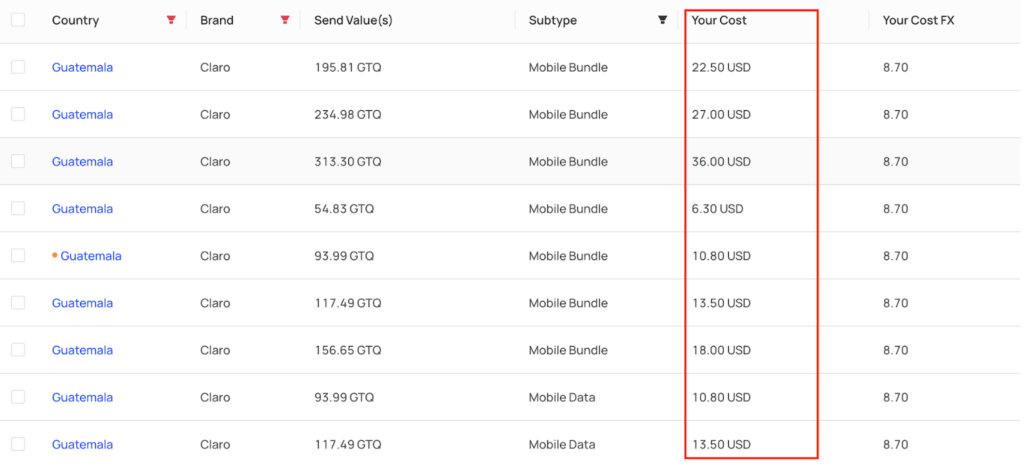
For each product listed in the zendit catalog, there is an associated cost that represents the amount of money that will be deducted from your wallet upon a successful sale. The cost corresponds to the price you will pay to purchase the product.
When a transaction is completed and the sale is successful, the cost of the purchased product will be deducted from your wallet balance. It is important to ensure that your wallet has sufficient funds to cover the cost of the product you intend to purchase. Insufficient funds may result in a failed transaction due to insufficient balance.
By keeping track of the costs associated with each product in the catalog and ensuring your wallet has adequate funds, you can facilitate smooth transactions and ensure successful purchases of the desired products.
Zendit allows you to disable offers so that they are unsellable. This feature is useful to allow you to decide whether to sell a product, how to price it or to not sell it at all. When a product is disabled, any transactions sent to Zendit to sell the product will be failed because the product is not available.

To disable an offer, click on the offer to open the details and select the toggle to disable the product. Once you click the confirm button the product will be disabled.

DIsabled products will appear in the product listing with the disabled icon and details in gray.
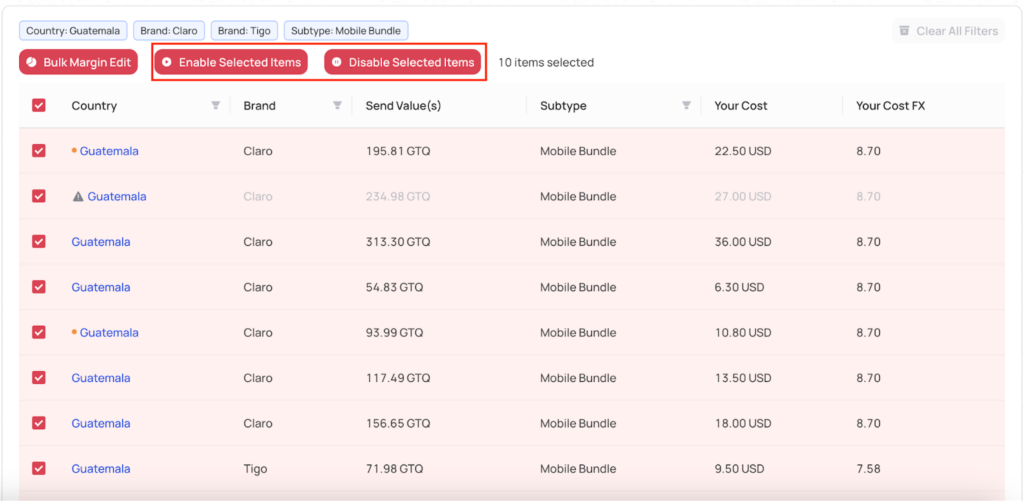
To disable multiple products, simply select the products you wish to disable by selecting the checkbox next to the item. You can then click the disable selected products button to disable all of the selected items. To enable, select the disabled items and click the Enable Selected Items button.
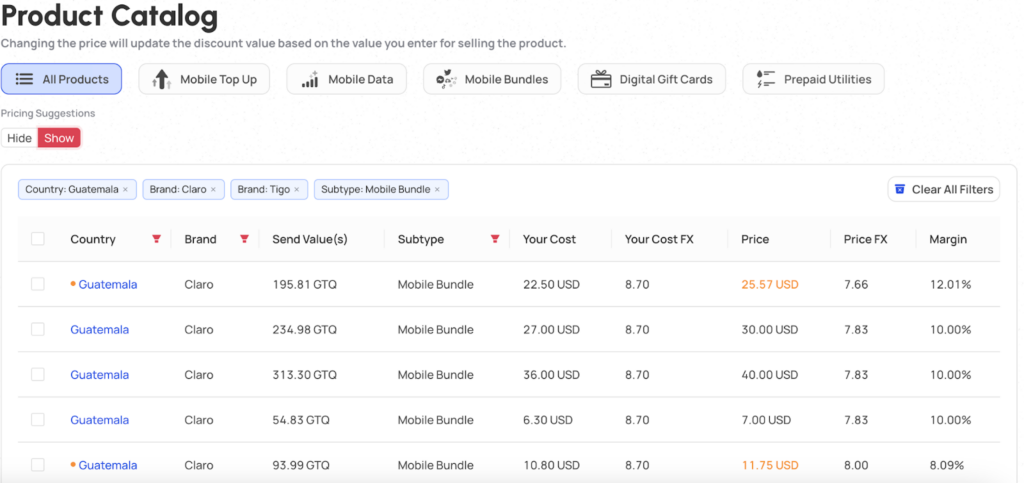
If your integration is using the Zendit catalog directly instead of a separate catalog system to link to Zendit’s offers, Zendit offers a pricing component to allow you to control the pricing of products.
Products can be priced using the suggested pricing, pricing for a specific margin or setting a specific price for fixed price products, and FX for open range products.
In the catalog view, you have the option to access pricing suggestions provided by zendit. These suggestions offer recommended pricing for selling each product. If you do not have your own catalog system integrated or prefer to use zendit’s catalog through our API, you can click on a product and modify its price.
For fixed price offers, you can set a specific price for selling the product or choose to set a desired margin. If you opt for the margin approach, the selling price will be automatically calculated for you.
For open range offers, you can adjust the FX rate provided to users for purchasing the product, or set a desired margin. If you choose the margin option, the FX rate will be computed accordingly.
All prices set within the catalog are readily available through the zendit API. This eliminates the need for you to maintain a separate catalog system, as the catalog data can be seamlessly accessed and utilized in your integration.
By leveraging the pricing features of the zendit catalog, you can effectively manage and customize the selling prices of the products, ensuring flexibility and convenience for your business operations.
To set the price of items, follow these steps:
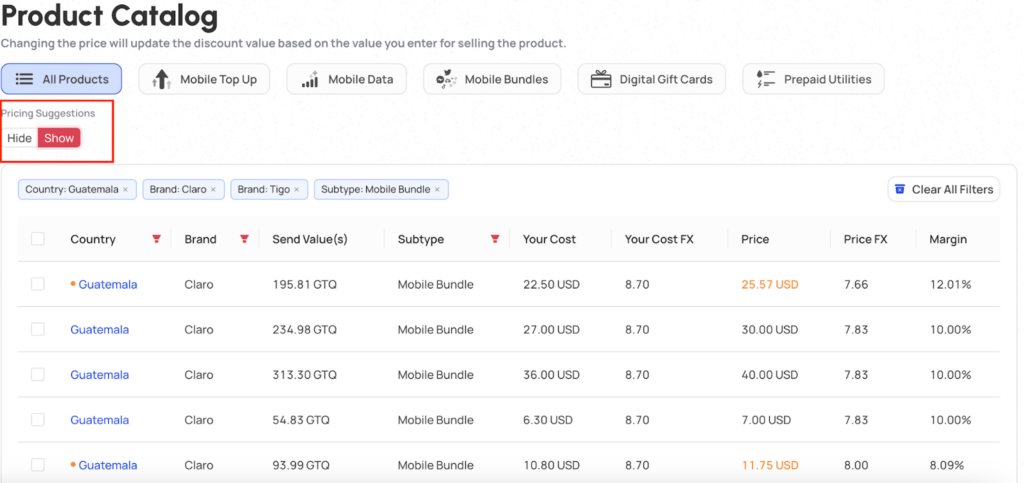
To access the pricing system, in the catalog view click the slider at the top navigation to show the suggested pricing.

To price an item, select the item and the offer details will appear, you may have to scroll down to the bottom to see the Price and Margin options. You may set a specific price, or set it by margin and it will calculate the price based on the desired margin.

When you’ve adjusted the price of a product, the product will appear with a gold bullet next to it and the price in gold text so you can easily see which offers you’ve adjusted the price on.
zendit allows you to select multiple products and set their pricing based on your desired margin.
You can select individual products to price or large sets of products at one time.
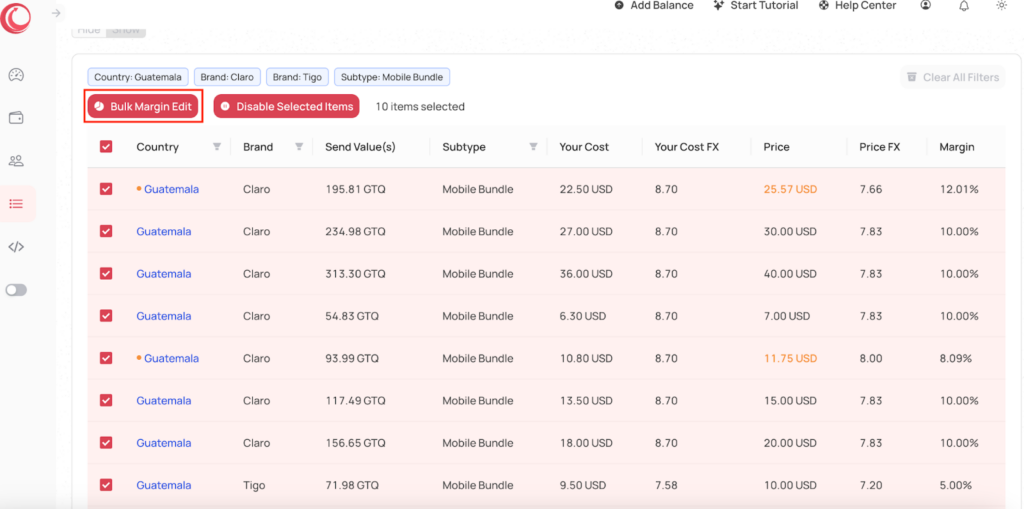
Select the products you want to price and then click on the Bulk Margin Edit button.
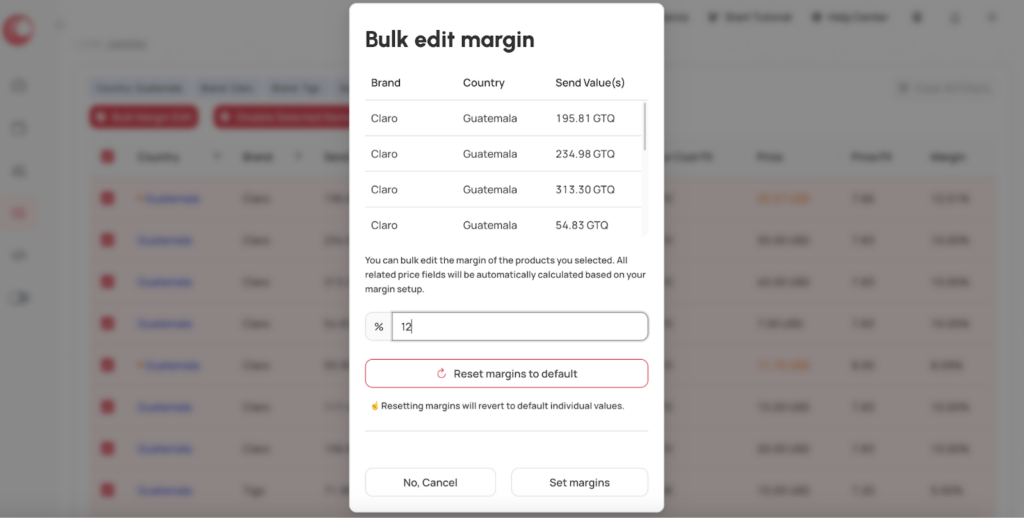
Specify the margin you would like to set on the products and click the “Set margins” button.
You can also reset the pricing for products to the suggested pricing by selecting the Rest margins to default
Read more
Setting up your dashboard with how you want to view your data is easy with zendit learn how to customize it.
zendit supports 2 types of widgets: Transaction & Product Widgets and System Performance Widgets.
zendit supplies a sales report that provides summary level details and a transaction listing for the date period provided.
Get alerts to stay informed about upcoming promotions, catalog updates, security updates to a client environment, system outages and webhook failures.
Wallets in zendit serve as storage for funds used to purchase offers
Invite and manage users to your account
We’re here to help, please either use our contact us form or send us an email.
Contact Us Send us an email