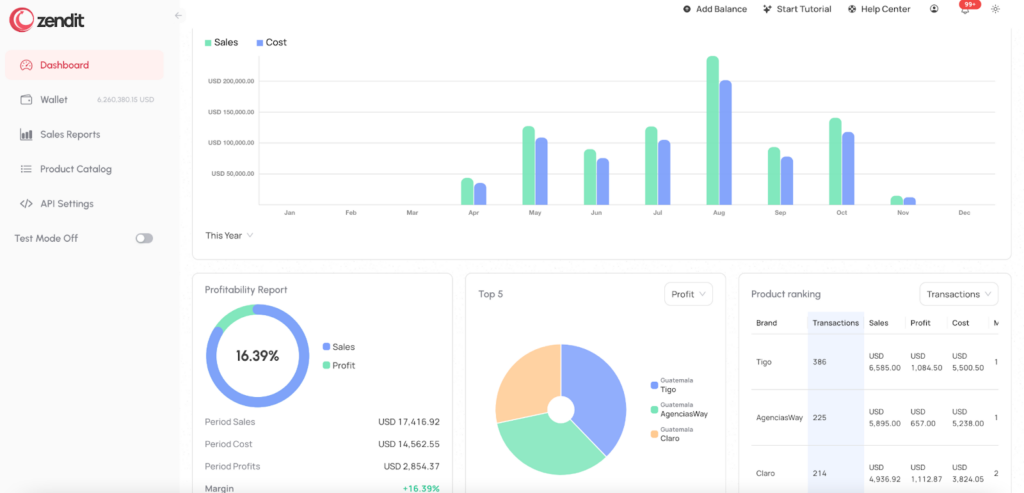
This guide will walk the user through the features of the zendit console for the business and operations audience. The user console covers features for managing client’s wallets, product catalog and pricing management and user reports and analytics.
To login to the zendit console, go to https://console.zendit.io/login and enter your username (email address) and password. For production accounts, multifactor authentication is required and currently uses SMS to send a one time passcode to your phone. After entering the passcode you will start at the zendit dashboard.
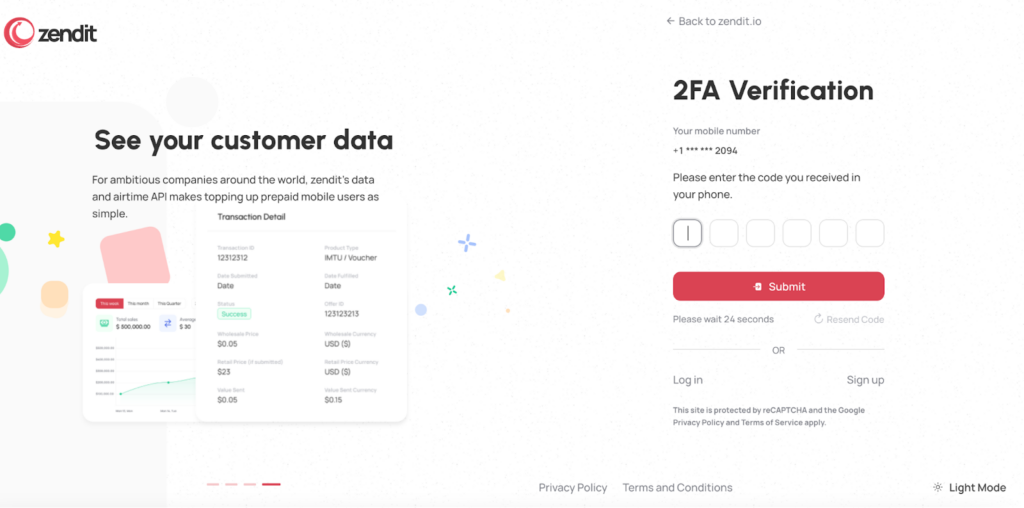
To change you password, click on the user icon in the upper right hand portion of the console and select “My Profile”

Your user profile will open and you may need to scroll to the bottom to locate the spot to change your password.
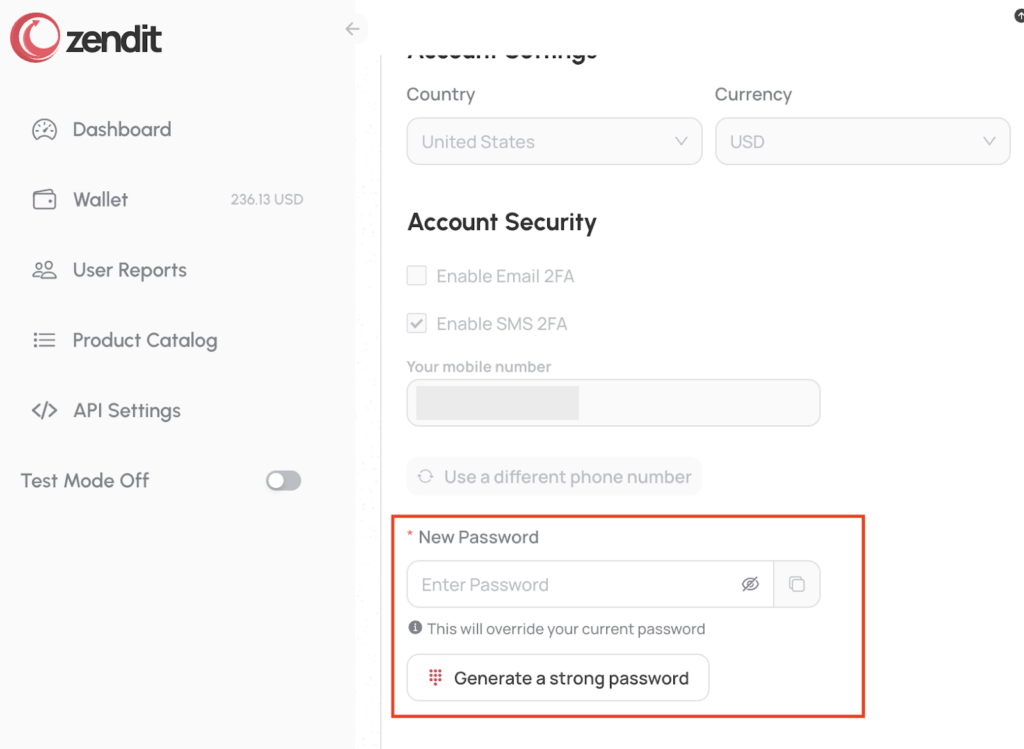
You can elect to create your own password or have zendit generate a strong password for you. Once you have made your changes, the “Save Changes” button will be available at the bottom of the profile and you will be able to click it to save your new password.
⚠️ SMS and Email MFA will be end of life on June 30, 2024.
During the transition time, after release the first time logging into the console after the change, you will be prompted to authenticate with your current MFA and then will be guided through the process to setup TOTP authentication. You will not be able to login to the user console without setting up TOTP.
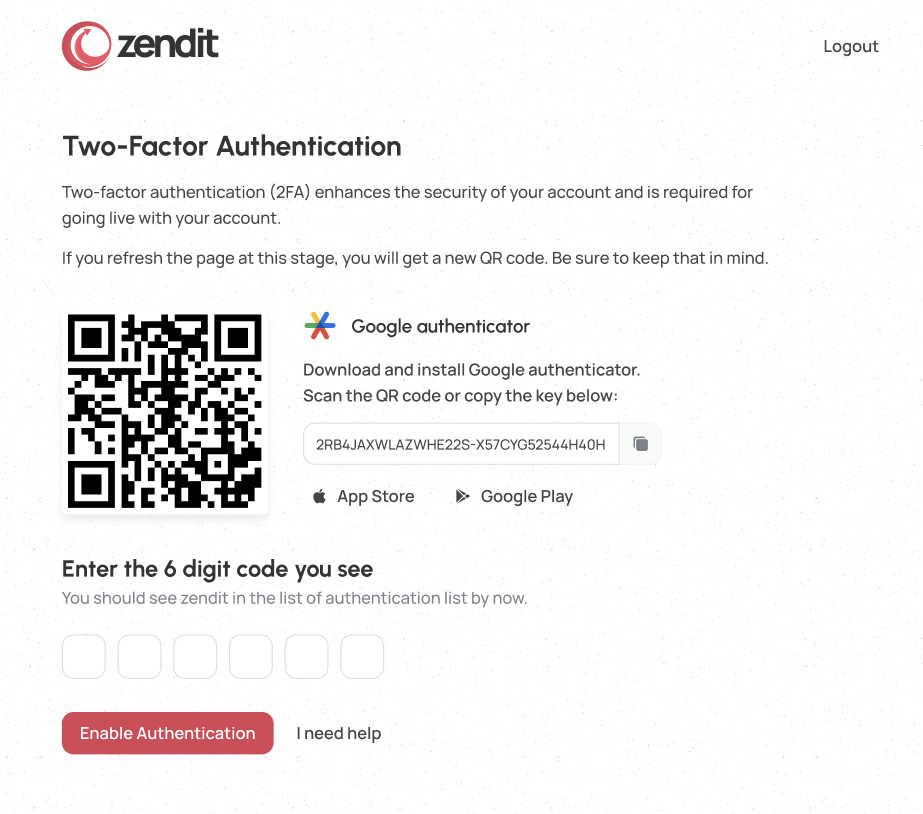
For TOTP, zendit recommends using Google Authenticator that can be downloaded to your mobile device for iOS (https://apps.apple.com/us/app/google-authenticator/id388497605) or Android (https://play.google.com/store/apps/details?id=com.google.android.apps.authenticator2)
Once installed on your device, you can simply scan the QR Code in Authenticator and it will add zendit to your list of MFA accounts.
Enter the 6 digit code from the Authenticator app for your account and once you submit, you’ll be logged in. Each time you login to the console, you’ll be prompted for the 6 digit code from the Authenticator app. No more missed SMS messages because your cellular signal is problematic or traveling in a region where you don’t have roaming. Speaking of roaming, have you checked out our eSIM products yet?
With Google Authenticator, you can use an existing Google Email or GSuite account to back up your TOTP code to the cloud and if you ever lose your device, or upgrade your device, you can simply install Google Authenticator on the new device and log in with your Google account to download the TOTP code to your new device.
Google Authenticator is one of numerous TOTP apps for managing MFA codes and while you may choose another app based on your preference, Zendit will only provide support with the Google Authenticator.
Sharing your account with someone else while waiting for us to roll out multiuser accounts? No problem, simply take a screenshot of your QR code and you can share it with other users to scan with Google Authenticator on their device and have quick access to the MFA codes.
Just remember who you shared it with so you aren’t distributing it to untrusted users in your organization!
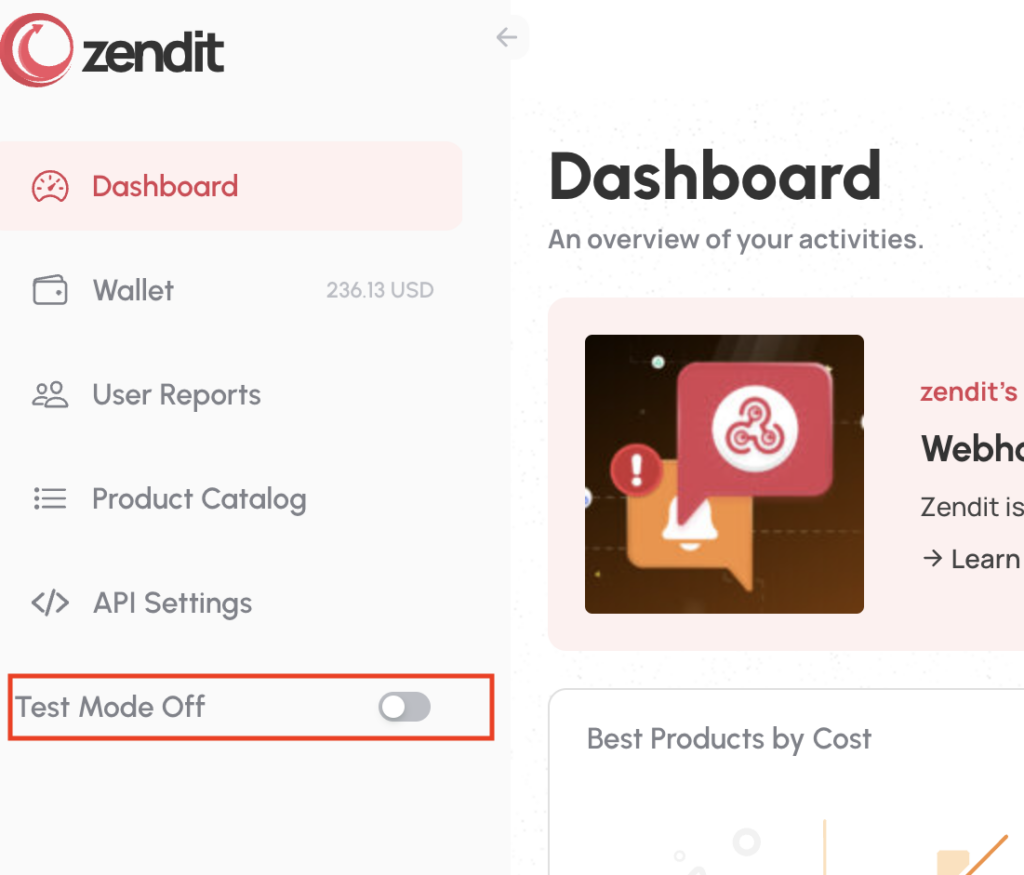
Test Mode is the developer’s sandbox where wallet balances can be managed and transactions conducted without funding for software development and testing. For managing the production environment, make sure Test Mode is turned off on the console to see the funded wallet and reports and analytics on transactions performed in the production environment.
Read more
Wallets in zendit serve as storage for funds used to purchase offers.
The zendit catalog consists of several sections that offer a variety of products for different purposes.
Get alerts to stay informed about upcoming promotions, catalog updates, security updates to a client environment, system outages and webhook failures.
Setting up your dashboard with how you want to view your data is easy with zendit learn how to customize it.
zendit supports 2 types of widgets: Transaction & Product Widgets and System Performance Widgets.
zendit supplies a sales report that provides summary level details and a transaction listing for the date period provided.
Invite and manage users to your account
We’re here to help, please either use our contact us form or send us an email.
Contact Us Send us an email